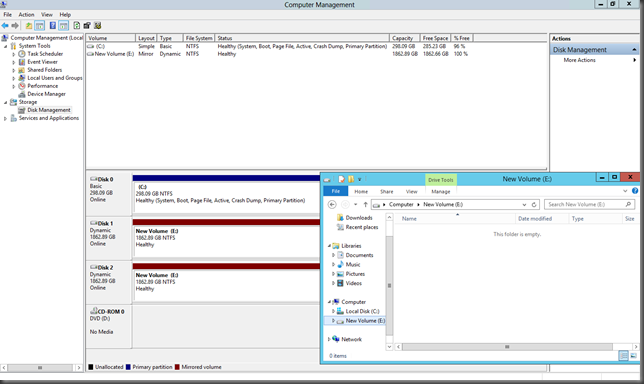Even with the best backup solution, a hard drive crashes, you’ll lose a few hours of work. By enabling drive mirroring in Windows 2012, you’ll always have an up-to-date copy of your data.
This is a software implementation of RAID 1 in Windows , which means that two or more disks are holding the exact same data. The files are constantly kept in sync, so that if one of the disks fails, you won’t lose any data.
You will need at least one empty disk to set up disk mirroring. I will show you how to mirror an existing disk without losing any data on the mirrored drive, In my case I'm using two 2TB Seagate Hard Drivers. To start this,
1. From the tools menu you can select Computer Management.
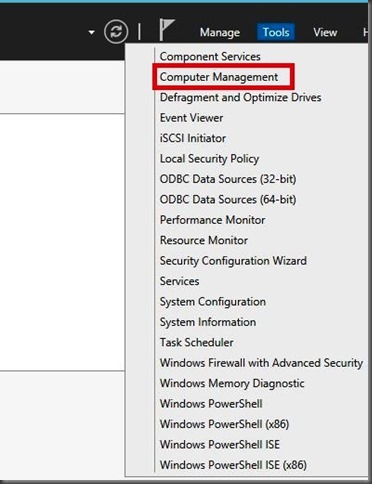
2. Then you can select Disk Management from the next window and then you can see Disk1 and Disk 2 are in Unallocated state.

3.Just right click on the Disk1 and then you can select New mirrored Volume from the dropdown window.
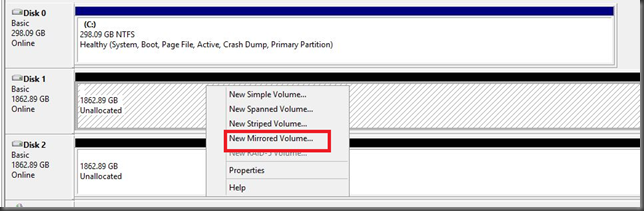
4. Click Next to continue

5. Click on the drives you want to hold the mirrored data and click Add. Note that you can add any number of drives. Click Next.

6. Once you select the disk, click add and Next button to go to next step.
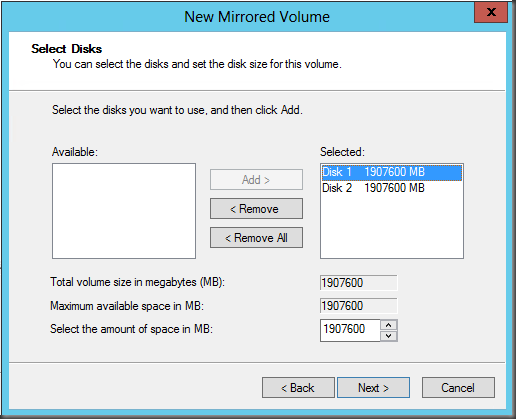
7. Assign it a drive letter, and then click Next.
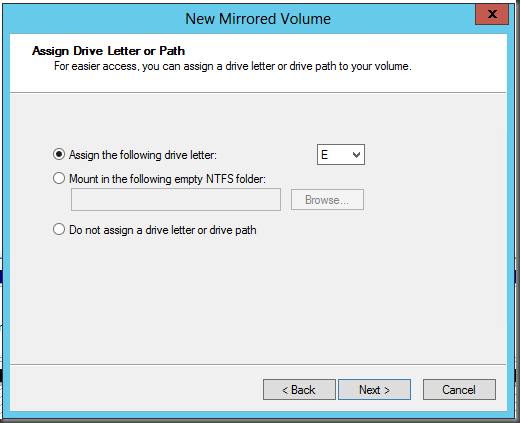
8. Now you’re limited to using the NTFS file format for mirrored drives, so enter a volume label, then select Perform quick format. enable compression if you want, and then click Next.

9. Then click Finish to start formatting the drives.

10. You will be warned that the new drives will be converted to dynamic disks. Click Yes

11. we are done with the configuration. now you can see the mirrored driver as a new Volume (E:) and in the Disk management console you can see those to mirrored drivers in red color.
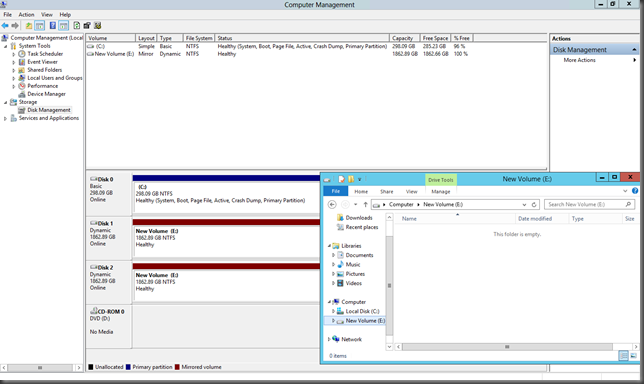
This is a software implementation of RAID 1 in Windows , which means that two or more disks are holding the exact same data. The files are constantly kept in sync, so that if one of the disks fails, you won’t lose any data.
You will need at least one empty disk to set up disk mirroring. I will show you how to mirror an existing disk without losing any data on the mirrored drive, In my case I'm using two 2TB Seagate Hard Drivers. To start this,
1. From the tools menu you can select Computer Management.
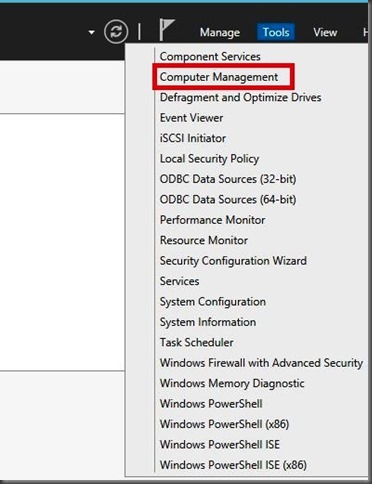
2. Then you can select Disk Management from the next window and then you can see Disk1 and Disk 2 are in Unallocated state.

3.Just right click on the Disk1 and then you can select New mirrored Volume from the dropdown window.
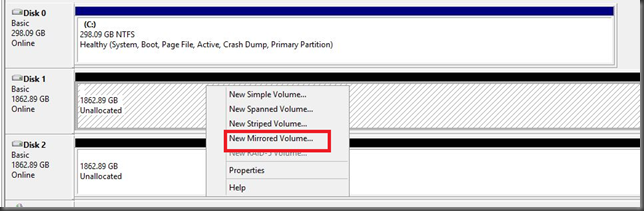
4. Click Next to continue

5. Click on the drives you want to hold the mirrored data and click Add. Note that you can add any number of drives. Click Next.

6. Once you select the disk, click add and Next button to go to next step.
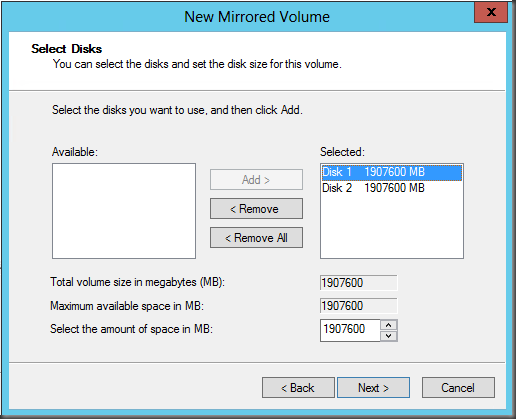
7. Assign it a drive letter, and then click Next.
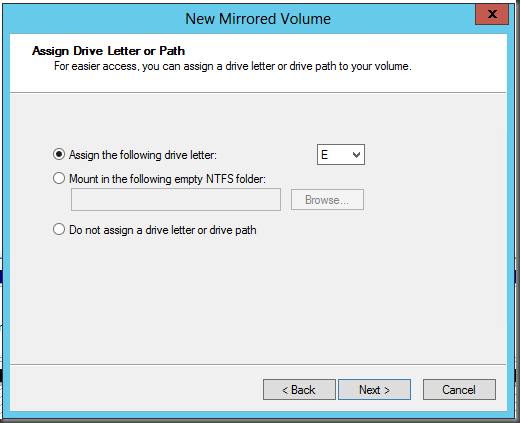
8. Now you’re limited to using the NTFS file format for mirrored drives, so enter a volume label, then select Perform quick format. enable compression if you want, and then click Next.

9. Then click Finish to start formatting the drives.

10. You will be warned that the new drives will be converted to dynamic disks. Click Yes

11. we are done with the configuration. now you can see the mirrored driver as a new Volume (E:) and in the Disk management console you can see those to mirrored drivers in red color.